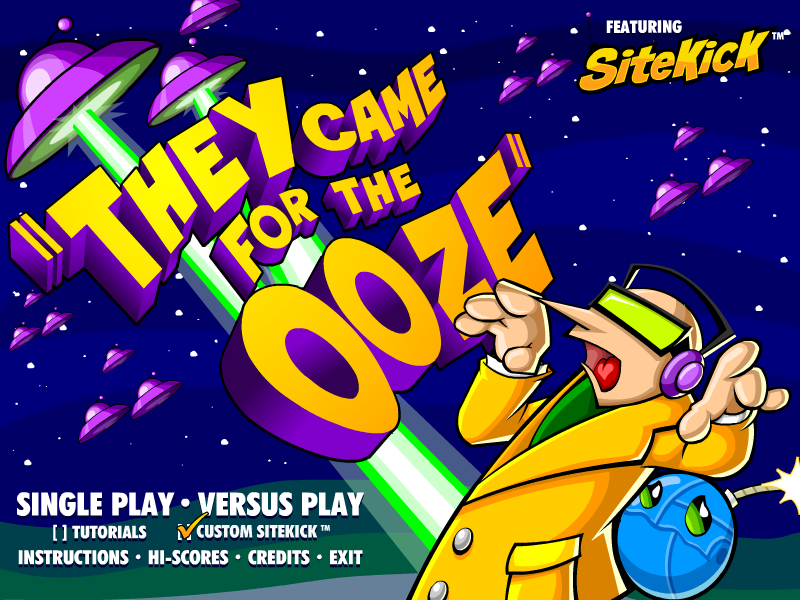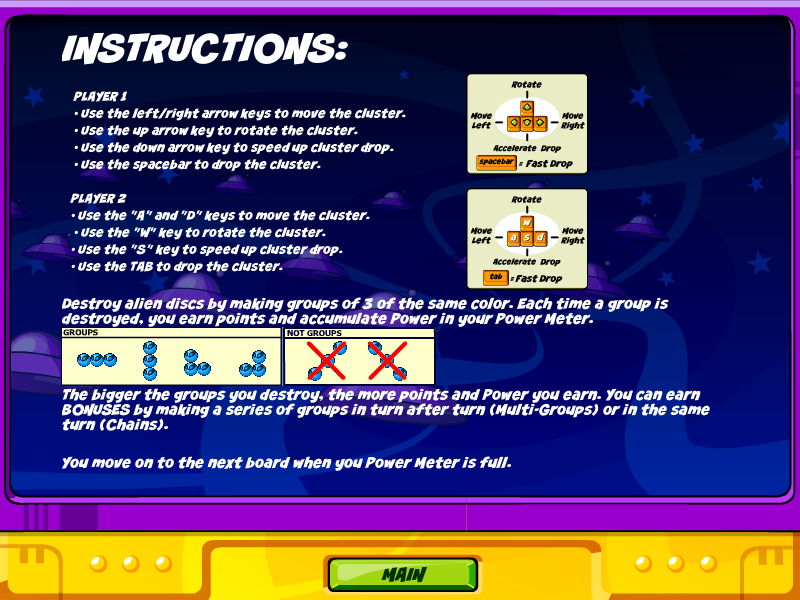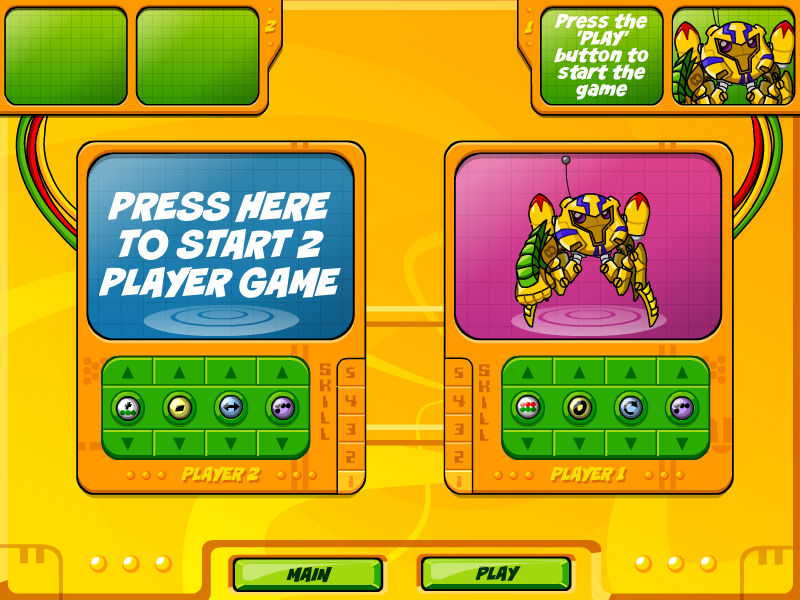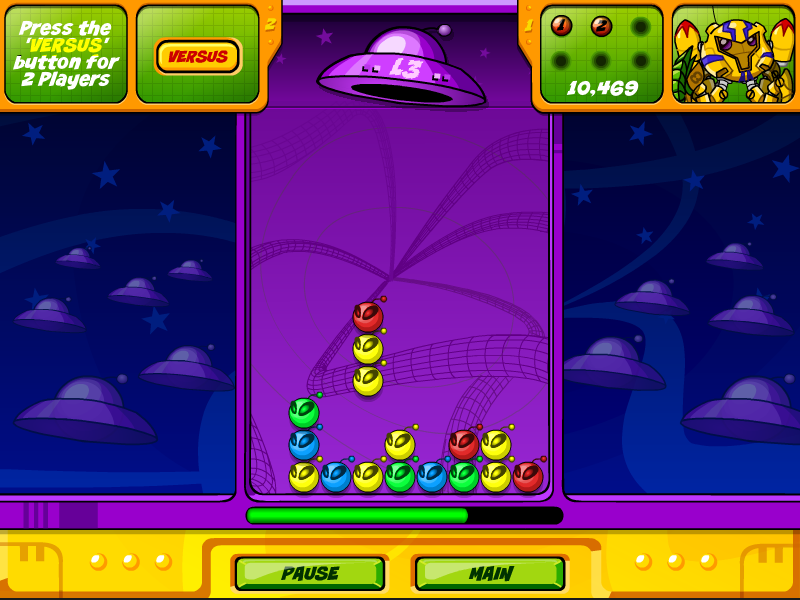They Came for the Ooze
The Sitekick Remastered team is working on a remaster of this game. Keep an eye on Discord for updates.
They Came for the Ooze (Legacy)

"They Came for the Ooze" box art
They Came for the Ooze was once thought lost to time, but after extensive digging, decompiling, and recompiling efforts, the game is now available to play - for free. The recompiled game is only supported on Windows.
 frantic fact
frantic factChip codes from the legacy version don't work in Sitekick Remastered.
Download
You can download Sitekick: They Came for the Ooze for Windows here. Simply download and run the latest installer, then launch the game.
The only supported platform is Windows.
Screenshots
Original Game's Readme
See below for the original game's readme file. It goes into great detail of every part of the game.
INTRODUCTION
The laboratory of Dr. Frantic harbors a dark secret. Inside its walls bubbles a vat of Mysterious Alien Ooze. To each little robot the scientist creates, a drop of Ooze is added to form the electric Sitekick(TM) core. But today, a massive shadow looms over YAP! Industries. It’s the shadow of a cold, steely spacecraft filled with angry aliens bent on taking back what was once theirs. They came for justice. They came for revenge. They came for the OOZE!!
SYSTEM SPECIFICATIONS
Windows compatible PC running Windows 98/2000/Me/XP
Pentium II, 300MHz
128MB RAM
8MB free hard disk space
16-bit capable monitor/video card (thousands of colours)
Windows compatible sound card recommended
Windows compatible mouse and keyboard
GETTING STARTED
LAUNCHING THE GAME
If you chose to create a shortcut on your Desktop during installation, you need only double-click on the “Sitekick(TM) They Came for the Ooze” icon on your Desktop. The game will launch; follow the on-screen instructions.
Alternatively, or if you chose not to create a Desktop shortcut, click on the Start Menu, choose Programs, then Sitekick(TM) They Came for the Ooze, then click on the “Sitekick(TM) They Came for the Ooze” icon. The game will launch; follow the on-screen instructions.
THE MAIN SCREEN
The main screen is the hub of the game where you start each mission. There are 6 buttons and 2 checkboxes:
-
Single Play button
Click to play the game by yourself -
Versus Play button
Click to play the game with a friend -
Instructions button
Click to read instructions for the game -
Hi-Scores button
Click to see the names of all the top players who have defended Dr. Frantic’s lab from your computer -
Credits button
Click to meet the team behind the game -
Exit button
Click to quit the game -
Customize Sitekick(TM) checkbox
If this box is checked, you’ll be able to configure your Sitekick(TM) before the game begins -
Tutorials checkbox
If this box is checked, the game will begin with a quick tutorial that explains the basics of how to play
CUSTOMIZE SITEKICK(TM) SCREEN
If the ‘Customize Sitekick(TM)’ box is checked when you start the game, you’ll be brought to the Customize Sitekick(TM) screen before gameplay begins. This screen lets you configure your Sitekick(TM) with different chips that change various aspects of the game. The screen contains 2 Sitekick(TM) Docks, one for Player 1 and one for Player 2. If you’re playing in Single Player mode, the Player 2 dock is disabled. If a second player wants to join in at this stage, just click on player 2 dock where it says “Press Here to Add a Second Player”.
Note: If the ‘Customize Sitekick(TM)’ box is NOT checked when you start the game, it will run with the last configuration that was used, or a default configuration if it’s the first time the game has been played.
STRENGTH CHIP
Choose a Strength Chip to define what type of move your Sitekick(TM) will excel at. The three types of basic moves that you can perform are Combo Groups, Multi Groups, and Chains (these are explained in more detail in the Tutorial section). Each of these provides extra points and power. If your Sitekick(TM)’s Strength Chip is weighted towards Combos, you’ll earn more points and power for a Combo Group than a player whose Sitekick(TM) uses a different type of Strength Chip.
Available Strength Chips are:
- Combo Chip
Most skilled at Combo Groups; least skilled at Chains - Multi Chip
Most skilled at Multi Groups; least skilled at Combo Groups - Chain Chip
Most skilled at Chains; least skilled at Multi Groups
BATTERY CHIP
Choose a Battery Chip to define how quickly you accumulate and use up power. When you create Combo Groups, Multi Groups and Chains, you earn power, which is added to your Power Meter beneath the game board. This power decays if you don’t continue making these groups. The Battery Chips affect power accumulation and use. The following Battery Chips are available:
- Guzzler Chip
Accumulates power quickly, but uses it up quickly too - Neutral Chip
Accumulates and uses power at a normal rate - Economy Chip
Accumulates power slowly, but uses it up slowly too
MOVEMENT CHIP
Choose a Movement Chip to define how your Rotation Key works. In Single Player Mode, the Up arrow is your Rotation Key and rotates the falling clusters of alien invaders on the game board. The following Movement Chips are available:
- Right Chip
Rotates clusters clockwise - Lateral Chip
Cycles the position of alien invaders within the cluster - Left Chip
Rotates clusters counter-clockwise
SHAPE CHIP
Choose a Shape Chip to define the shape of incoming clusters of alien invaders. The following Shape Chips are available:
- Static Row Chip
Clusters appear in rows of 3 - Variable Chip
Clusters take on various shapes
The screen at the top of each dock displays the name of the chips that you have chosen and the effect that it will have.
EXPERIENCE LEVEL
Each player can choose an Experience Level. This allows you to start at a higher level to either make a single player game more challenging, or to make a 2 player game fairer.
When you have configured your Sitekick(TM) the way you want it, click the Play button at the bottom of the screen to begin the game. To go back to the Main Screen, click the MAIN button at the bottom of the screen.
HI-SCORES SCREEN
Visit the Hi-Scores screen to see the Top 10 Defenders from both Single Player and Versus Modes. These are the players to beat!
There are two 1-Player Hi-Score lists. The first shows the high scores played on your computer, the second shows the top scores from ALL Defenders all over the world (Galactic Hi-Scores).
At the end of a game, if your score is high enough, you’ll be asked if you want to submit it to the Hi-Score list.
TUTORIAL
If the ‘Tutorial’ box is checked when you start the game, you’ll be brought to a Tutorial before gameplay begins. This tutorial will step you through the basics of the game to get you up to speed quickly. Use the NEXT button to continue to the next step of the Tutorial, the SKIP button to skip to the next skill, or the SKIP ALL button to begin playing. The following skills are covered:
CLUSTERS AND GROUP FORMING
Use the arrow keys and the SPACEBAR on the keyboard to move the falling cluster of invaders to form groups of 3 that are the same colour. The left and right arrows move the clusters side to side, the up arrow rotates the cluster, the down arrow speeds it up and the SPACEBAR drops it immediately. Create a group of red or blue aliens.
COMBO GROUPS AND POWER METER
You clear a level when your Power Meter is filled. You earn more Power (and Points too) by making bigger groups (groups of more than 3). Create a Combo group of 4 or more blue aliens.
MULTI GROUPS
You’ll earn even more Power and Points by creating groups one turn after another. These are called Multi Groups. Create a group of blue aliens and then a group of red ones…a Multi Group!
CHAINS
Earn maximum Power and Points by creating more than one group in the same turn. This is called a Chain. Drop the cluster of alien invaders into one of the openings with the blue ones on the bottom. That will remove a group of blue aliens and then a red group will be created…a Chain!
ADVANCED PATTERN BLOCKS (APBs)
Call upon powerful Sitekick(TM) Defense Chips by creating patterns of invading aliens. For example, the pattern below will call a Row Defender that will destroy all aliens that are in the same row as the one that it lands in. Place the cluster in the open spot with the blue alien on the bottom to create the APB.
2-PLAYER MODE: CONTROLS AND TRANSPORTER
In 2 Player Mode, when you create big groups of aliens, transporter pods are dropped you’re your opponent’s board. Eventually, these turn into aliens and can be destroyed in the usual way. Try to create a group of 4 or more by dropping the red aliens into the open spot. Player 2 uses the A, D, W, S, and TAB keys to control clusters left side of the screen. The A and D keys move the clusters side to side, the W key rotates the cluster, the S key speeds it up and the TAB key drops it immediately. Player 1 uses the arrow keys and the SPACEBAR to control clusters on the board on the right side of the screen.
GAMEPLAY SPECIFIC TO SINGLE PLAYER MODE
OBJECTIVE
Fill the power meter at the bottom of the game board to progress to the next level. The goal is to repel the alien invaders as long as possible and collect as many points as you can. When you complete a level, any empty spots on the board earn you 10 bonus points.
BONUS ROUNDS
After every 3rd round, you have the chance to attack a Bonus Round. This is an opportunity to earn BIG point bonuses. To win the Bonus Round, clear the board completely of all invaders before the timer runs out.
For clearing the bonus round, you’ll also earn a Sitekick(TM) Chip that you can load into your online Sitekick(TM) Chip Dock if you're a member of YTV.com. When you’re awarded a Sitekick(TM) Chip, enter your YTV.com username, and click the NEXT button. You’ll get a code in return. Hit the COPY button and then click on the link to http://www.ytv.com/sitekick/dock.asp. On YTV.com, click in the Secret Code box at the side of the screen, hold down the CTRL button and press the "v" key to paste the code into the code box. Hit ENTER and the chip will be placed in your Sitekick Dock. You can only use this code once and it won't work if you share it with other users.
GAMEPLAY SPECIFIC TO VERSUS MODE
OBJECTIVE
Outlast your opponent by keeping alien invaders from reaching the top of your game board and transferring invaders to your opponent’s board using Transporter Pods. You must beat your opponent 3 times to win. The dots at the bottom of the game boards keep track of how many rounds you’ve won.
BONUS PODS
Every time you fill your Power Meter in Versus Mode, you earn a Bonus Pod. Then, whenever you deposit Transporter Pods on your opponent’s board, an extra Pod is added for every Bonus Pod you’ve earned.
GAMEPLAY EXTRAS (SINGLE & VERSUS MODE)
GAMEPLAY MECHANICS
See the Tutorial section above for general gameplay mechanics for both Single Player and Versus Modes.
SITEKICK(TM) DEFENSE CHIPS
Sitekick(TM) Defense Chips are special chips that fall as part of a cluster. These chips destroy large groups of aliens when they land. You call on Sitekick(TM) Defense Chips by creating Advance Pattern Blocks (APBs), pre-defined patterns of different coloured invaders. Here is a list of Sitekick(TM) Defense Chips and the Advance Pattern Blocks that call them out:
COLUMN DEFENDER
Eliminates all invaders in the column that the Chip lands in
APB:
x
x
y
y
COLOUR DEFENDER
Eliminates all the invaders that are the same colour as the one that the Chip lands on
APB:
xxyy
yyxx
ROW DEFENDER
Eliminates all invaders in the row that the Chip lands in
APB:
xxyyy -OR- xxxyy
Note: APBs can be made of any two colours of invaders.
Additional Defense Chips will be made available from time to time on YTV.com (some will be rarer than others). Once you’ve downloaded these new chips, they’ll load automatically the next time you launch the game and will be available to use in gameplay.
INTENSITY CHIPS
If you create 3 Multi Groups or Chains in a row, an Intensity Chip will fall on the game board at the location where the last Multi or Chain was created. You can collect this chip by including it in a group of any colour. You can collect up to 6 intensity chips which will be docked at the top of your game board. Intensity Chips determine the number of Sitekick(TM) Defense Chips that are released when you create an Advanced Pattern Block (APB).
-
0-2 Intensity Chips collected
=> 1 Sitekick(TM) Defense Chip released from an APB -
3-5 Intensity Chips collected
=> 2 Sitekick(TM) Defense Chips released from an APB -
6 Intensity Chips collected
=> 3 Sitekick(TM) Defense Chips released from an APB
CLEAR THE BOARD FOR BONUS POINTS
Every time you clear the board completely of all alien invaders, you earn a 500 point bonus.